
How to add the Tweet Box on a Blogger Blog? I had a question from Blyke yesterday, asking “how did you get that tweet box under bookmark widget after each post?”
Nice Question,Twitter box can serve to promote our article on Twitter. You can see the example on the bottom of this posting page, you can simply press the Tweet button, or just fill it with your own words. Remember, this is an optional widget and I wouldn't recommend to install it because the script can increases the loading-time. Therefore I'm doing trial for the next few days.
How to add the Tweet Box on a Blogger Blog
1. Go to the @AnyWhere Developers Page and create an Application there with your blog details.
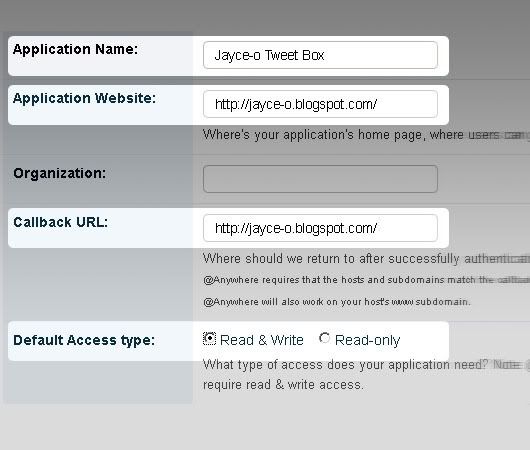
Make Sure that you have checked the Read&Write Option when you Register your Application.
2. When you complete the signup process, you will get some JavaScript codes, with a unique API Key
Copy out the JavaScript from there(the code in the red box) as shown in this Screenshot.
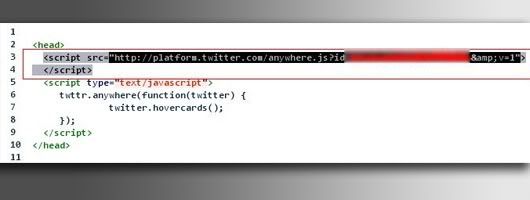
3. Now Login to your Blogger Dashboard ,navigate to the Edit HTML Tab under Design and “Expand your Widget Templates”
4. Find This Code:
</head>
And paste the copied Twitter JavaScript just above that line and save the template.5. Then Find this code:
<data:post.body/>
And immediately below <data:post.body/> code, paste the following JavaScript Code and save your template. (Editable parts are shown in red) <b:if cond='data:blog.pageType == "item"'>
<div id='bp_tweetBox'/>
<script type='text/javascript'>
bp_tweet_link="<data:post.url/>";
twttr.anywhere(function (T) {
T("#bp_tweetBox").tweetBox({
width: 560,
label: "How was your day? Tell me something about your day.",
defaultContent: "RT @jayceocorner <data:post.title/>"+" "+bp_tweet_link
});
});
</script>
</b:if>
<div id='bp_tweetBox'/>
<script type='text/javascript'>
bp_tweet_link="<data:post.url/>";
twttr.anywhere(function (T) {
T("#bp_tweetBox").tweetBox({
width: 560,
label: "How was your day? Tell me something about your day.",
defaultContent: "RT @jayceocorner <data:post.title/>"+" "+bp_tweet_link
});
});
</script>
</b:if>
6. Done, and now you should see the Tweet Box on all of your post pages
Goodluck

8 Comments
I love this, think wanna try it!
ReplyIf it's a bit slow loading i dun really mind as long as it encourage ppl on twitter to tweet more,haha
nice move!
ReplyI would agree lol
Its new for me i will try it.
ReplyHope it helps, and let me know if you guys find any bugs. Of course if you notice anything that's not working correctly for you specifically I'd be glad to fix it (as long as i can handle it)
Replygenius..you made it all easy for us beginners to follow..thank you, i hope you can teach me how to post a facebook like button too.
Replyno problem jade, and yeah sure i will write a tutorial about how to add facebook like button later. Thanks for being supportive!
ReplyIt's really slow loading on my blog,but i love it. I'm using this now Yesta,thanks to you.
ReplyYou're welcome! and enjoy
Reply